
- » Deaths
- » Killers
- » Characters
- » Players Online
- » Highscores
- » Power Gamers
- » Top Online
- » Houses
- » Guilds
- » Banned Player
- » Economy
- » Trade online
Top 5 Exp Today
Top 5 players
Como Realizar um Teste MTR
Olá, primeiro, vamos explicar como funciona o teste MTR. Toda conexão à internet é composta por pacotes que viajam do seu computador para o servidor de destino e vice-versa. Por exemplo, ao acessar um site, você envia pacotes solicitando informações do site, e o servidor responde com imagens, texto e outros itens do site para serem exibidos no seu navegador. Isso cria uma comunicação bidirecional entre o cliente e o servidor, e se houver algum problema de conexão entre eles, pode resultar em falhas de conexão ou lentidão.
Para avaliar problemas de conexão, é essencial realizar o teste MTR, que ajudará a analisar a rota de conexão entre o cliente e o servidor para identificar possíveis pontos onde pode ocorrer perda de pacotes ou aumento de latência (ping). O teste pode ser realizado simplesmente baixando o programa específico para esses testes clicando aqui
Observação: O teste deve ser realizado no computador que está enfrentando o problema, seja lentidão ou um problema de conexão.
Após baixar e executar o arquivo, basta inserir o IP do servidor e clicar em Iniciar, conforme mostrado na imagem acima.
Depois disso, aguarde cerca de 60 segundos, tire uma captura de tela da tela e nos envie por meio de um de nossos canais de suporte em nossa página de suporte.
O que Fazer Após o Teste?
Você pode resolver seus problemas nas configurações do CMD do computador. Veja como:
- Execute o CMD no dispositivo pressionando as teclas "Windows + Enter".
- Digite os seguintes comandos:
netsh int tcp set global timestamps=disablednetsh int tcp set heuristics disabledipconfig /flushdns(isso limpará e liberará o cache DNS)- Reinicie o computador.
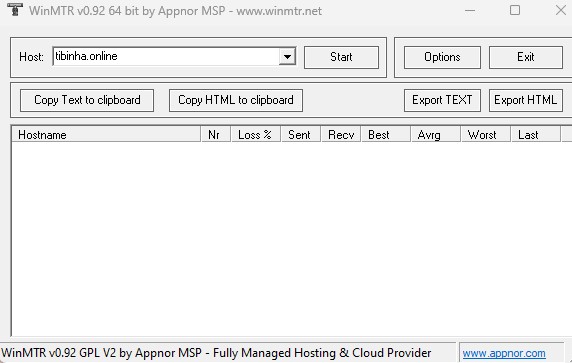
English
How to Perform an MTR Test
Hello, first, let's explain how the MTR test works. Every internet connection is composed of packets that travel from your computer to the destination server and vice versa. For example, when you access a website, you send packets requesting information from the site, and the server responds with images, text, and other items on the site to be displayed in your browser. This creates a bidirectional communication between the client and server, and if there is any connection problem between them, it can result in connection failures or slowness.
To assess connection problems, it is essential to perform the MTR test, which will help analyze the connection route between the client and server to identify possible points where packet loss or increased latency (ping) may occur. The test can be performed simply by downloading the specific program for these tests by clicking here
Note: The test should be performed on the computer experiencing the problem, whether it's slowness or a connection problem.
After downloading and running the file, simply enter the server's IP and click Start, as shown in the image above.
After that, wait for about 60 seconds, take a screenshot of the screen, and send it to us through one of our support channels on our support page.
What to Do After the Test?
You can resolve your problems in the CMD settings of the computer. Here's how:
- Execute the CMD on the device by pressing the keys "Windows + Enter".
- Type the following commands:
netsh int tcp set global timestamps=disablednetsh int tcp set heuristics disabledipconfig /flushdns(this will clear and release the DNS cache)- Restart the computer.
Feel free to contact us if you need further assistance.




